You need to export all the video off your controller.
Why you may do this:
If someone has broken into your premises or shoplifted, and you need to give copies of the video to police.
Background:
You already have the airVision NVR controller running in your environment, and you have full access to it. This guide is designed for use on Microsoft Windows based computers (Tested on Windows 7 & 8)
What you'll need:
To Download: WinSCP
To View: VLC Player
IP address of your airVision NVR (eg. 192.168.1.30)
To Download the video:
Download and install VLC player and WinSCP on a computer and open up WinSCP.
Enter in the IP address of the controller, make sure you use root as your username and enter in the password you use to login to your NVR.

Once logged in, you'll be prompted with a file explorer layout, on the left side is the controller.

Double click the .. folder to move up a directory:

Navigate through to /usr/lib/airvision2/data/videos/

From here, you may have multiple folders with long string file names. These are automatically made by the controller. You can go into the various folders and once inside them, are broken down by timestamps of [year] [month] [day]. You can try and find what you are after, or just download all.
Once you've found the folder you are after, make sure it's selected and select the Download button above the explorer window and select a location for the files to be downloaded too (eg. USB hard drive)

Congratulations, you've now got your video files off the NVR!
To view the video:
Now what do we do with all the files??
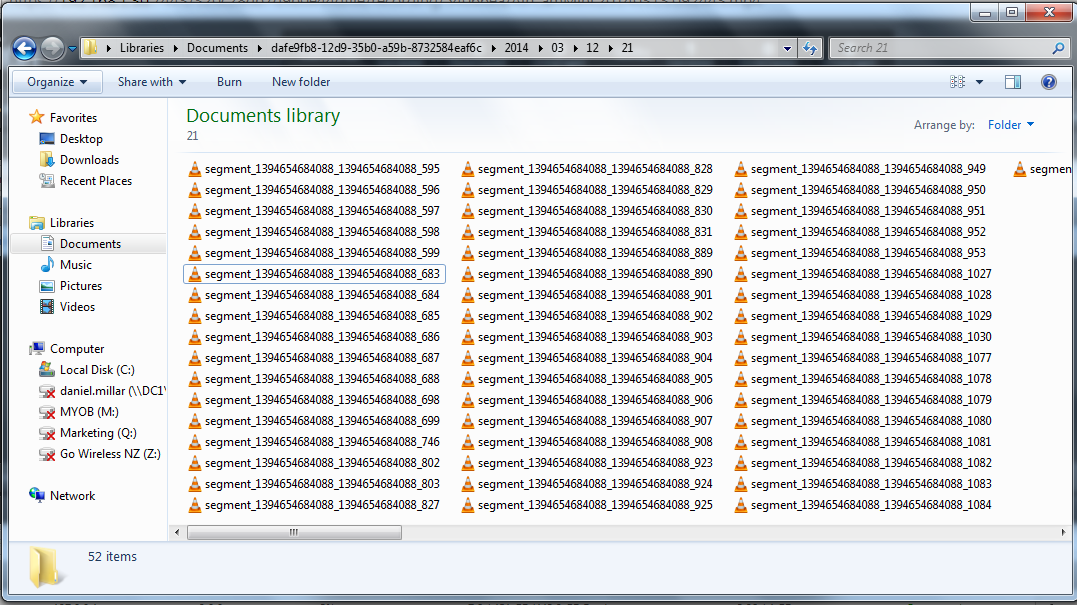
With the files downloaded in a directory, you can just open up each file, but it would be more suited to view all the files as once, one after another. To do this, open up VLC player that you've downloaded and installed. Navigate to the Media menu and select 'Open Folder...'

From here, select the location that your video files are stored in. You can choose to play the whole folder, or you can go into it and select months/days etc.

Once all the files are added, they will automatically play through till the end.


This comment has been removed by a blog administrator.
ReplyDelete