The Mimosa Backhaul radios boast many features including Dual Link, TDMA-FD, Local and Network-Wide Spectrum Multiplication, Pre-Coordination Tools and Cloud Management. Mimosa has also received awards for Lowest Cost/Bit on 40 and 80MHz channels and Highest Capacity in an 80MHz channel width.
Scenario:
This blog will explain how to configure a Mimosa Link using a B5-Lite Point to Point Kit however it relates to any Mimosa Backhaul Radio including the B5 and B5c
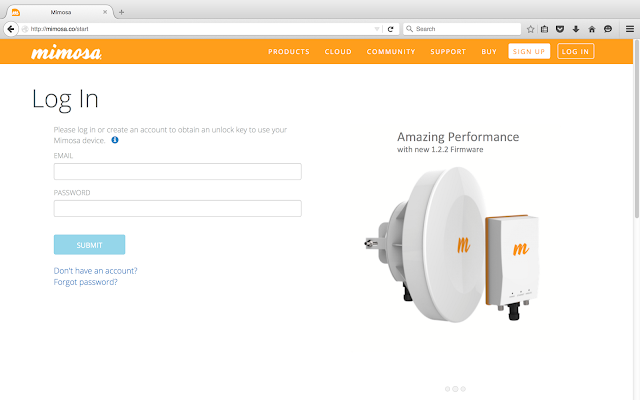
Step 1 - Connecting the Device - Internet Access Required:
1. Connect the LAN port of the power injector to your network which has internet access (this is required for activation purposes).
2. Connect the POE port on the power injector to the Mimosa radio
3. Navigate to http://mimosa.co/start and login or if you don't already have an account please register first.
After you have successfully registered you will need to select your country, enter the serial number of your radio(s) and accept the terms and conditions.
You should then be given an Unlock code which we will use in the next step to unlock the radio.
Step 3 - Connecting to the Radio:
Connect the LAN port of the injector directly to your PC now and configure a static ip address on your computer of 192.168.1.10/24. Now login to the device from your web browser using the ip address of the radio (http://192.168.1.20)
Step 4 - Upgrade and Unlock:
You may be prompted to upgrade to the latest firmware before you can login, if this is the case please download the firmware using the link and then upload to the radio.
You should now be prompted to create a login password and then login to the radio. Once you are in you should see the main dashboard:
Step 6 - Access Point Configuration:
Here is an absolute minimal configuration to get your link up and running:
The station configuration is exactly the same except we want to select Station for the Wireless Mode:
Step 8 - Check Connectivity:
Thank you for reading, please rate my blog using the tick boxes below. Feel free to ask any questions in the comments box or flick us an email at support@gowifi.co.nz














Hello I followed with great interest the configuration of the Mimosa B5 devices with B5C, I just bought 2 B5C I wanted to ask if there was some example of configuration with 2 B5C connected to two 30dBi antennas and to full 2 X 80 MHz mode?
ReplyDeleteThank you
Biagio Savino