Scenario:
This article will explain how to access a Ubiquiti Wireless Access Point or Router for the first time.
Step 1:
On Windows Vista/7/8 navigate to the Network and Sharing Center located inside the Control Panel. Control Panel > Network and Internet > Network and Sharing Center
Step 2:
Select Change adapter settings on the left hand pane.
Step 3:
Right-Click on your Local Area Connection or in my case shown above the Ethernet Connection and select Properties.
Step 4:
Select Details... and verify your IP Address.
If your IP Address is 192.168.1.x then you can close all open windows and proceed to Step 7, otherwise please proceed to Step 5.
Step 5:
Close the Details... window and select Properties to open your Ethernet or Local Area Connection Properties.
Open Internet Protocol Version (TCP/IPv4) Properties.
Step 6:
Select Use the following IP address.
IP address: 192.168.1.10
Subnet mask: 255.255.255.0
Click OK and close all windows.
Step 7:
You are now ready to login to your Ubiquiti Wireless Access Point or Router.
Most Ubiquiti Devices are typically located on http://192.168.1.20 or http://192.168.1.1 which you can open using a web browser. Internet Explorer with Compatibility Mode is strongly recommended or the latest version of Mozilla Firefox. Google Chrome and Safari amongst other browsers can cause potential configuration corrupts leading to very strange results on some devices.
This article will explain how to access a Ubiquiti Wireless Access Point or Router for the first time.
Step 1:
On Windows Vista/7/8 navigate to the Network and Sharing Center located inside the Control Panel. Control Panel > Network and Internet > Network and Sharing Center
Step 2:
Select Change adapter settings on the left hand pane.
Step 3:
Right-Click on your Local Area Connection or in my case shown above the Ethernet Connection and select Properties.
Step 4:
Select Details... and verify your IP Address.
If your IP Address is 192.168.1.x then you can close all open windows and proceed to Step 7, otherwise please proceed to Step 5.
Step 5:
Close the Details... window and select Properties to open your Ethernet or Local Area Connection Properties.
Open Internet Protocol Version (TCP/IPv4) Properties.
Step 6:
Select Use the following IP address.
IP address: 192.168.1.10
Subnet mask: 255.255.255.0
Click OK and close all windows.
Step 7:
You are now ready to login to your Ubiquiti Wireless Access Point or Router.
Most Ubiquiti Devices are typically located on http://192.168.1.20 or http://192.168.1.1 which you can open using a web browser. Internet Explorer with Compatibility Mode is strongly recommended or the latest version of Mozilla Firefox. Google Chrome and Safari amongst other browsers can cause potential configuration corrupts leading to very strange results on some devices.







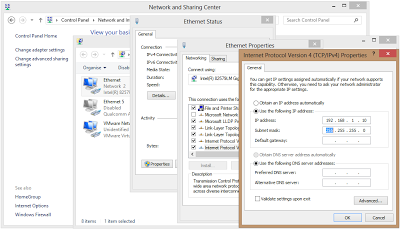
No comments:
Post a Comment