Scenario:
You have just purchased a Wireless Access Point or other network device and are required to set a Static IP Address on your computer to access it. Each operating system is different and these settings can vary between OS Versions (Windows XP vs Windows 10).
Step 1:
On Windows Vista/7/8/10 navigate to the Network and Sharing Center located inside the Control Panel. Control Panel > Network and Internet > Network and Sharing Center
Step 2:
Select Change adapter settings on the left hand pane.
Step 3:
Right-Click on your Local Area Connection or in my case shown above the Ethernet Connection and select Properties.
Step 4:
Select Details... and verify your IP Address.
If your IP Address is in the same subnet as the device you are trying to connect to (check the box or instruction manual) you can close all open windows and proceed to Step 7 otherwise please proceed to Step 5.
Step 5:
Close the Details... window and select Properties to open your Ethernet or Local Area Connection Properties.
Open Internet Protocol Version (TCP/IPv4) Properties.
Step 6:
Select Use the following IP address. Enter an IP Address that is in the same subnet as the device you are trying to connect to:
i.e. If the IP Address of the device you wish to connect to is 192.168.1.1 then your computer needs to be set to 192.168.1.x (where x is any number between 2 and 254 - 1 is already in use by your device). The default Subnet Mask for most devices is generally 255.255.255.0 (/24) so if you cannot locate this in the device user manual use this and it should work.
Click OK and close all windows.
Step 7:
You are now ready to login to your network device.
Your devices user manual should explain how to connect to the device but in most cases you can open any web browser on your computer and type in the devices IP Address (not your computers). This means if the device IP Address is 192.168.1.20 and your IP Address is 192.168.1.10 you should enter 192.168.1.20 in your web browser.







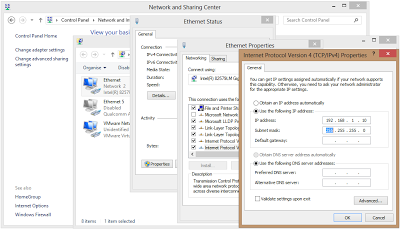
Please supply OS protocol
ReplyDeleteHi there, what do you mean by OS Protocol?
DeleteThis comment has been removed by a blog administrator.
ReplyDeleteThis comment has been removed by a blog administrator.
ReplyDelete